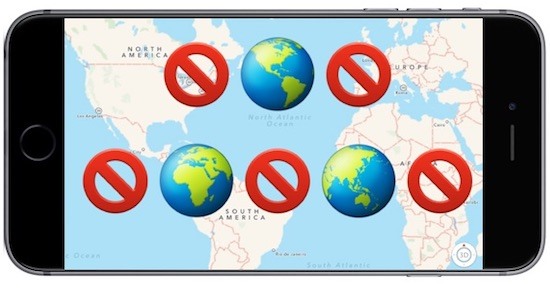
In one of our previous videos, we showed you how to get Hulu, Sling TV, HBO NOW, outside US, even if you don’t have a US credit card. But what about your iPhone?
While installing geo-restricted apps on your iPhone isn’t rocket science, it can still get mind boggling sometime but then there’s always a way.
You see, most guides on the internet suggest you to create a new Apple ID, if you want to install iOS apps that aren’t available in your country, but guess what, in the latest version of iOS, you can simply change your location to a new country without logging out of your existing Apple ID.
We tested this workaround on our iPhone and iPad running the latest iOS 11.4.1, and it works flawlessly. So, let’s check out how to install geo-restricted apps on your iPhone without logging out of your existing Apple ID.
To get started, head over to Settings then go to iTunes & App Store and tap on “View Apple ID”.
Next, enter your Apple ID and its password to successfully log-in.
Next, tap on “Country/Region”. In the new screen that opens up, tap on “Change Country or Region”.
From the list of countries, select the one that you wish to change your region to. For this video, I’ll switch to the US, since it has the best streaming apps like Hulu, Sling TV, HBO NOW, etc. Once you tap on the region of your choice, you will get an agreement. Accept that by tapping on “Agree” in the top-right corner,
Next, you’ll have to fill in a billing address. It’s important to tap on None for payment info.
However, this workaround will only apply to free apps and games, as there's no valid payment associated with your Apple ID. That said, if you want to install paid apps, you can add a US iTunes gift card from mygiftcardsupply.com. Don’t worry, they didn’t sponsor this video we just like their service.
Okay, now coming back. Now you have to add a working address of country you want to switch to. So, go to fake address generator website and find any random US address, they won’t cross verify it. Once you’ve filled out the form, tap on “Next” to continue.
And there you go. Your stored region has now been changed.
Now, just head over to the App Store and search for the apps that was previously not available in your country like - Spotify, Hulu, Pandora, etc., and as you can see they show up in no time. Simply tap on it and install them if you want to use them.
This should work fine for most regular apps, then again, you’ll still need a VPN to access most audio and video streaming apps that verify your location.
For example, if I want to listen to Spotify, I’ll first activate the Smart DNS Proxy VPN and switch to US server, just make sure you select smart VPN server, so that you can stream content from every country without having to switch your VPN server each time.
Next, go to Spotify and login. And there you go. Now, you can listen your favorite music from anywhere.
Similarly, if you want to install geo-restricted streaming apps like Sling TV, Netflix, Amazon, Prime or Hulu, just download them from App Store using this workaround, turn on Smart DNS Proxy VPN and log in. If they ask for location permission, make sure you tap on “Don’t Allow”, and you are good to go.
So, there you go, that’s how you install geo-restricted apps that are not available in your country on your iPhone. The best part, even if you decide to change your country afterwards, it wouldn’t affect any of the apps you have installed already.
Let us know what geo-restricted apps you are going to download onto your iPhone in the comment section below.
Like and subscribe if you like this video and see you in the next one.
Thank you for reading and watching.
BACK TO NEWS